
AutoCAD Training in Coimbatore
Best AutoCAD training institute in Coimbatore. For the best AutoCAD training in Coimbatore, visit CubikCadd. We are the top-rated institutes who will guide you through the basics of how AutoCAD can help your career success, including building your portfolio and the common steps in the architectural CADD workflow.
Free Live Demo
Session
100% Successful Course Completions
Training From Professionals Experts
Fully Hands-on
Training
Certification after
Course
AutoCAD Training in Coimbatore key Features
- Engage with highly qualified trainers.
- Become an expert in AutoCAD.
- Get a course completion certificate.
- Receive timely updates on job market.
- Get placement support at times.
About AutoCAD Training in Coimbatore
This AutoCAD training course is specifically based on the beginner’s level of understanding and teaches the learners the basic properties of AutoCAD. The program is used to create 2D and 3D Computer-aided designs. The program is used generally used by architectural and engineering students to create blueprints and designs of their projects and models before getting it into the real world. The sole aim of this course is to teach the students the user interface and the tools of AutoCAD before they take much deeper and advanced learning on the software.
Quick Enquiry!
Course Details
AutoCAD PRO Syllabus
Introduction to engineering Drawings and AutoCAD
- Starting AutoCAD
- AutoCAD Screen Components
- Drawing Area
- Command Window
- Navigation bar
- Status bar
- Invoking Commands in AutoCAD
- Keyboard
- Ribbon
- Application Menu
- Tool Palettes
- Menu Bar
- Toolbar
- Shortcut Menu
- AutoCAD Dialog Boxes
- Starting a New Drawing
- Open a Drawing
- Start from Scratch
- Use a Template
- Use a Wizard
- Saving Your Work
- Save Drawing as Dialog box
- Using the Drawing Recovery Manager to Recover File
- Closing a Drawing
- Opening an Existing Drawing
- Opening an Existing Drawing Using the Select File Dialog Box
- Opening an Existing Drawing Using the Start up Dialog Box
- Opening an Existing Drawing Using the Drag and Drop Method
- Quitting AutoCAD
- Creating and Managing Workspaces
- Creating a New Workspace
- Modifying the Workspace Settings
- Autodesk Exchange
- Home
Drafting Basic and Advance Geometry In AutoCAD
- Dynamic Input Mode
- Enable Pointer Input
- Enable Dimension Input where possible
- Show command prompting and command input near the crosshairs
- Drafting Tooltip Appearance
- Drawing Lines in AutoCAD
- The Close Option
- The Undo Option
- Invoking tools Using Dynamic INPUT/Command Prompt
- Coordinate Systems
- Absolute Coordinate System
- Relative Coordinate System
- Relative Polar Coordinates
- Direct Distance Entry
- Erasing Objects
- Cancelling and Undoing a Command
- Object Selection Methods
- Window Selection
- Window Crossing Method
- Drawing a Circle
- BASIC Display Commands
- Setting Units Type and Precision
- Specifying the Format
- Specifying the Angle Format
- SETTING the Limits OF A DRAWING
- Drawing Arcs
- Drawing Rectangles
- Drawing Ellipses
- Drawing Regular Polygon
- Drawing Polylines
- Placing Points
- Drawing Infinite Lines
- Writing a Single Line Text
Modifying Drawings
- Editing Sketches
- Moving the Sketched Objects
- Copying the Sketched Objects
- Creating Multiple Copies
- Creating a Single Copy
- Offsetting Sketched Objects
- Rotating Sketched Objects
- Scaling the Sketched Objects
- Filleting the Sketches
- Chamfering the Sketches
- Trimming the Sketched Objects
- Extending the Sketched Objects
- Stretching the Sketched Objects
- Lengthening the Sketched Objects
- Arraying the Sketched Objects
- Rectangular Array
- Polar Array
- Path Array
- Mirroring the Sketched objects
- Text Mirroring
EDITING SKETCHED OBJECTS-II
- Introduction to Grips
- Types of Grips
- Editing a Polyline by Using Grips
- Editing Gripped Objects
- Changing the Properties Using the PROPERTIES Pale
- Matching the Properties of Sketched Objects
- Cycling Through Selection
- Managing Contents Using the Design enter
- Autodesk Seek design content Link
- Displaying Drawing Properties
- Basic Display Options
- Redrawing the Screen
- Regenerating Drawings
- Zooming Drawings
- Real-time Zooming
- All Option
- Centre Option
- Extents Option
- Dynamic Option
- Previous Option
- Window Option
- Scale Option
- Object Option
- Zoom In and Out
- Panning Drawings
- Panning in Real time
Drawing Aids🡪Layer Management
- Introduction
- Understanding the Concept and use of LAYERS
- Advantages of Using Layers
- Working with Layers
- Creating New Layers
- Making a Layer Current
- Controlling the Display of Layers
- Deleting Layers
- Object Properties
- Changing the Colour
- Changing the Line type
- Changing the Line weight
- Changing the Plot Style
- Properties Palette
- Quick Properties Palette
- Drafting Settings dialog box
- Setting Grid
- Setting Snap
- Snap Type
- Drawing Straight Lines using the Ortho Mode
- Working with Object Snaps
- Auto Snap
- Endpoint
- Midpoint
- Nearest
- Centre
- Tangent
- Quadrant
- Intersection
- Apparent Intersection
- Perpendicular
- Node
- Insertion
- Snap to None
- Parallel
- Extension
- From
- Midpoint between 2 Points
- Temporary Tracking Point
- Combining Object Snap Modes
- Running Object Snap Mode
- Overriding the Running Snap
- Cycling through Snaps
- Using Auto Tracking
- Object Snap Tracking
- Polar Tracking
- Auto Track Settings
- Function and Control Keys
Hatching Objects and Gradient Techniques
- Hatching
- Hatch Patterns
- Hatch Boundary
- Hatching Drawings Using the Hatch Tool
- Panels in the Hatch Creation Tab
- Boundaries Panel
- Pattern Panel
- Properties Panel
- Origin Panel
- Options Panel
- Match Properties
- Setting the Parameters for Gradient Pattern
- Creating Annotative Hatch
- Hatching the Drawing Using the Tool Palettes
- Drag and Drop Method
- Select and Place Method
- Hatching Around Text, Dimensions, and Attributes
Basic Dimensioning and Geometric Tolerancing
- Need for Dimensioning
- Dimensioning in AutoCAD
- Fundamental Dimensioning Terms
- Dimension Line
- Dimension Text
- Arrowheads
- Extension Lines
- Leader
- Centre Mark and Centrelines
- Alternate Units
- Tolerances
- Limits
- Associative Dimensions
- Definition Points
- Annotative Dimensions
- Selecting Dimensioning Commands
- Using the Ribbon and the Toolbar
- Using the Command Line
- Dimensioning a Number of Objects Together
- Creating Linear Dimensions
- DIMLINEAR Command Options
- Creating Aligned Dimensions
- Creating Arc Length Dimensions
- Creating Rotated Dimensions
- Creating Baseline Dimensions
- Creating Continued Dimensions
- Creating Angular Dimensions
- Dimensioning the Angle between Two Nonparallel Lines
- Dimensioning the Angle of an Arc
- Angular Dimensioning of Circles
- Angular Dimensioning based on Three Points
- Creating Diameter Dimensions
- Creating Radius Dimensions
- Creating Jogged Linear Dimensions
- Creating Ordinate Dimensions
- Maintaining Equal Spacing between Dimensions
- Creating Inspection Dimensions
- Inspection Label
- Dimension Value
- Working with True Associative Dimensions
- Inspection Rate
- Removing the Dimension Associatively
- Converting a Dimension into a True Associative Dimension
- Drawing Leaders
- Multileader
- Adding leaders to existing Multileader
- Removing Leaders from Existing Multileader
- Aligning Multileaders
- Distribute
- Make leader segments Parallel
- Specify Spacing
- Use current spacing
- Geometric Dimensioning and Tolerance
- Geometric Characteristics and Symbols
- Adding Geometric Tolerance
- Feature Control Frame
- Geometric Characteristics Symbol
- Tolerance Value and Tolerance Zone Descriptor
- Material Condition Modifier
- Datum
- Complex Feature Control Frames
- Composite Position Tolerance
- Projected Tolerance Zone
- Creating Annotative Dimensions, Tolerances, Leaders, and Multileaders
Working With Reusable Contents-Blocks and Attributes
- The Concept of Blocks
- Advantages of Using Blocks
- Drawing Objects for Blocks
- Converting Entities into a Block
- Inserting Blocks
- Creating and Inserting Annotative Blocks
- Block Editor
- Adding Blocks in Tool Palettes
- Drag and Drop Method
- Modifying Existing Blocks in the Tool Palettes
- Layers, Colours, Line types, and Line weights for Blocks
- Nesting of Blocks
- Creating Drawing Files using the Write Block Dialog Box
- Exploding Blocks Using the XPLODE Command
- Renaming Blocks
- Deleting Unused Blocks
- Editing Constraints to Blocks
External Reference and Ole Concepts
Advance Drafting and Annotating Drawings
- Editing Dimensions Using Editing Tools
- Editing Dimensions by Stretching
- Editing Dimensions by Trimming and Extending
- Flipping Dimension Arrow
- Modifying the Dimensions
- Editing the Dimension Text
- Updating Dimensions
- Editing Dimensions with Grips
- Editing Dimensions using the Properties Palette
- Properties Palette (Dimension)
- Properties Palette (Multileader)
- Model Space and Paper Space Dimensioning
DIMENSION STYLES, MULTILEADER STYLES, AND SYSTEM VARIABLES
- Using Styles and Variables to Control Dimensions
- Creating and Restoring Dimension Styles
- New Dimension Style dialog box
- Controlling the Dimension Text Format
- Fitting Dimension Text and Arrowheads
- Formatting Primary Dimension Units
- Formatting Alternate Dimension Units
- Formatting the Tolerances
- Creating and Restoring Multileader Styles
- Modify Multileader Style dialog box
Layout Plots and Publish Tools
- Model Space and Paper Space/Layouts
- Model Space Viewports (Tiled Viewports)
- Creating Tiled Viewports
- Making a Viewport Current
- Joining Two Adjacent Viewports
- Paper space viewports (Floating Viewports)
- Creating Floating Viewports
- Creating Rectangular Viewports
- Creating Polygonal Viewports
- Converting an Existing Closed Object into a Viewport
- Temporary Model Space
- Editing Viewports
- Controlling the Display of Objects in Viewports
- Locking the Display of Objects in Viewports
- Controlling the Display of Hidden Lines in Viewports
- Clipping Existing Viewports
- Maximizing Viewports
- Inserting Layouts
- Inserting a Layout Using the Wizard
- Defining Page Settings
- Controlling the Display of Annotative Objects in Viewports
- Plotting Drawings in AutoCAD
- Plotting Drawings Using the Plot Dialog Box
- Page setup Area
- Printer/plotter Area
- Paper size Area
- Number of copies Area
- Plot area
- Plot offset (origin set to printable area) Area
- Plot scale Area
- Plot style table (pen assignments) Area
- Shaded viewport options Area
- Plot options Area
- Preview
- Adding Plotters
- The Plotter Manager Tool
- Using Plot Styles
- Adding a Plot Style
Template Creation
Isometric and Parametric Drawings
3D Modeling
Introduction to 3D
- Creating solid primitives
- Mesh primitives
- Working in 3D
- Introduction to free form design
- Chapter exercise Chapter 2: Modeling Workflow
- Creating models from 2D profiles
- Using Booleans on solid models
- Creating composite models
- Extracting geometry from solid models
- Getting information from 3D objects
Editing Models
- Adding detail to your solid models
- Editing solid models
- Manipulating the model
- Duplicating the model
- Converting 2D objects
- Basic mesh modeling
- Chapter exercise Chapter 4: Sectioning a Model and Creating Drawings
- Section a solid model and generate 2D geometry
- Creating drawings from 3D models
Mechanical Feature Drawings
Assembly Drafting
Tutorials and Projects
Basic Geometric Dimensioning and Tolerancing
Project: AutoCad -Plain Block
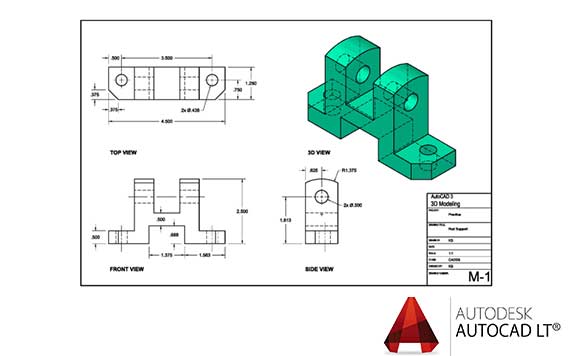
AutoCAD helps architects and designers to get a clear picture of making two dimensional and 3 dimensional images. To gain a deeper understanding of the probability of becoming a designing architect and increase the chance and further your architectural knowledge and skill, join CubikCadd, the best AutoCAD training institute in Coimbatore.
- You will learn to create 2 and 3d deliverables within a project
- Want to learn blueprint reading? yes! you can here
- Do modeling in 2d and 3 d forms
- Learn how to complete a documentary
- Learn architectural drafting.
AutoCAD training placement
CubikCadd is inviting applications for students and professionals for an interesting career path with AutoCAD. Being a 100% placement driven training, we help you build a complete solution that will integrate and facilitate career growth opportunities in AutoCAD.
Career Benefits of AutoCad Training in Coimbatore at CubikCadd:
As you know AutoCAD Training in Coimbatore is the most widely used CAD software in the world. We can see people using this software in almost all the engineering fields. Whatever the industry is, AutoCAD is a must for 2D drafting and 3D modeling. Even if much-advanced software available, AutoCAD secured a benchmark position and still holding that level. The opportunity to use a CAD application may help you to perform well in the future. If you have any interest in designing or drawing, this AutoCAD certification training will help you to use your designing skills in CubikCadd AutoCAD software. You can utilize these AutoCAD skills in your future career. Also knowing the basics and interface of AutoCAD will give you some insight into using some other advanced CAD applications. In today’s extremely competitive professional market, you will need to distinguish yourself to reach the top of the competition. In the field of design, architecture, engineering, construction and project management, knowledge of computer-aided design will give you an edge. Many public and private sector companies are looking for highly skilled CAD designers for various job positions. This AutoCAD Training Certification in Coimbatore will surely help all of you to acquire a good position in your career with the knowledge of AutoCAD. AutoCAD training in Coimbatore can be completed in a few days, however, becoming a professional takes a little longer and it needs more practice. If you practice well and work hard you can easily reach your destination and acquire a safe and strong career.
AutoCAD certification in Coimbatore
AutoCAD training at CubikCadd is one of the flagship courses that will let you build a portfolio in architectural designing courses. All you have to do is enroll in this program and get trained and get certified with expertise skills. We will provide a course completion certification at the end of the course.
For more queries and information, contact us today.
Auto CAD Interview Questions And Answers
Many people use this across globe. Architects, engineers, mechanical students use it most for design the complex infrastructure and identify flaws before implementing it so that time and resources are saved. There are several positions available for this job all over the globe. Cubik Cadd focus on providing interview questions and answers to help you in clearing the interview. AutoCAD interview questions and answers are useful to attend job interviews and get shortlisted for job position. Check out our interview questions page to get more information.
Frequently Asked Questions:
AutoCad Is the basic Software For all Design Engineers in Mechanical,Civil and Electrical department.We Will get the Basic Knowledge About Views ,drawings And Drafting While Doing Auto Cad. Auto Cad is the Basic Software Qualification For Designers In All Industries.We Will get A Knowledge to Understand Industry Drawings,Circuits and Layouts.
- 2D Drawings In Industries Are Mostly Created in AutoCad
- Get A knowledge About drafting And detailing
- Some Industries Are Using AuToCad For Their product Development
Here We are Teaching the Students with Well Knowledged And Industrial Experienced Trainers.The Training Was Based on Industrial need and Knowledge with Tool Knowledge








